How To Integrate Helm With Runme
If you are performing a task repeatedly, it is best to automate it; this is a core principle of DevOps.
With Runme, you can automate your task by creating an interactive notebook where you can run your commands, perform deployment and carry out the instructions outlined in your documentation.
While Helm is a package manager for Kubernetes, an open-source orchestration platform. It assists users in defining, installing, and managing applications and their dependencies on a Kubernetes cluster.
This guide demonstrates how to integrate Helm with Runme to automate processes and reduce repetitive tasks.
Prerequisite
To follow up on this tutorial, ensure you have the following:
- Runme Extension: Install the Runme extension in your VS Code editor and set it as your default Markdown viewer.
- Clone Repo: We have provided an example repository to help you follow this tutorial. You can clone the repo here.
- Require Packages: Install the required packages (kind,kubectl, Helm, etc. ) inside your Markdown file. Runme allows you to achieve this! Simply run the command in the prerequisite section in the repo.
Create a cell in your Rume notebook and run the command below to install the required packages. See example below:
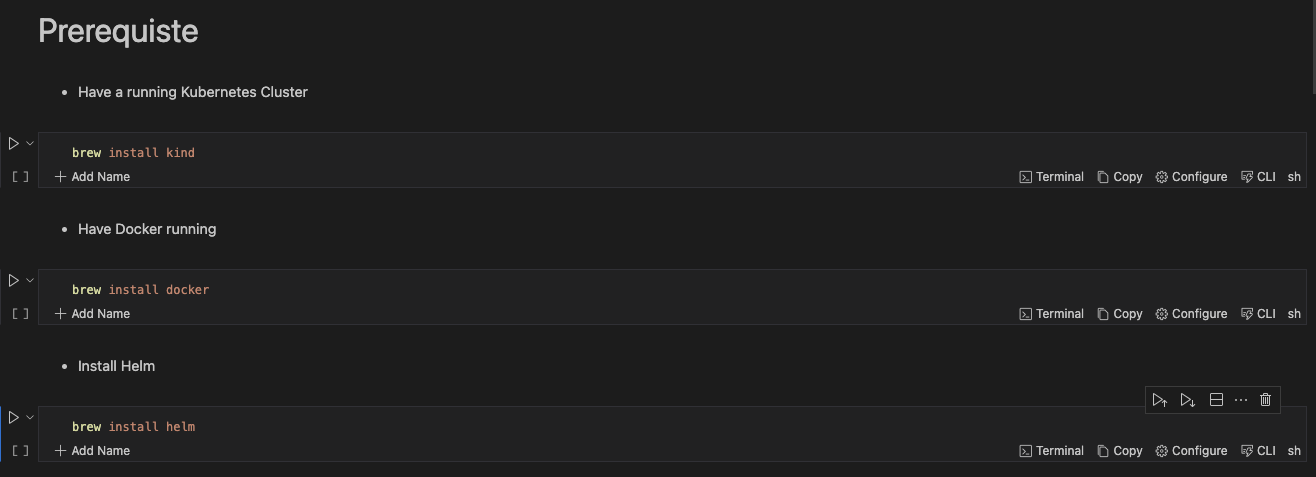
Using the Runme cell section feature you can run the entire subheading at a go.
Follow the instructions and commands in the above notebook for this guide.
Creating A Helm Chart Within Your Runme Environment
You can create your helm chart to suit your specific use case however, for this guide, we will be using a helm chart from the helm repo.
The repo adds a Kubernetes Ingress controller called ingress-nginx which helps manage external access to services within the Kubernetes cluster.
Runme is dynamically set. You can run the entire markdown file using the Run all feature. If you want to run just a particular section, you can also do that, or run just a single cell.
Installing Helm Packages with Runme
The helm install command installs a Helm chart into your Kubernetes cluster. When you run helm install, you specify the release name, the chart name (either local or from a repository), and any necessary configuration values or overrides. Helm fetches the specified chart from the repository (if not already locally available) and installs it into your cluster, creating a new release.
The helm install section of this guide installs the Kubernetes Ingress controller & checks the status of the deployment to make sure everything is installed appropriately.
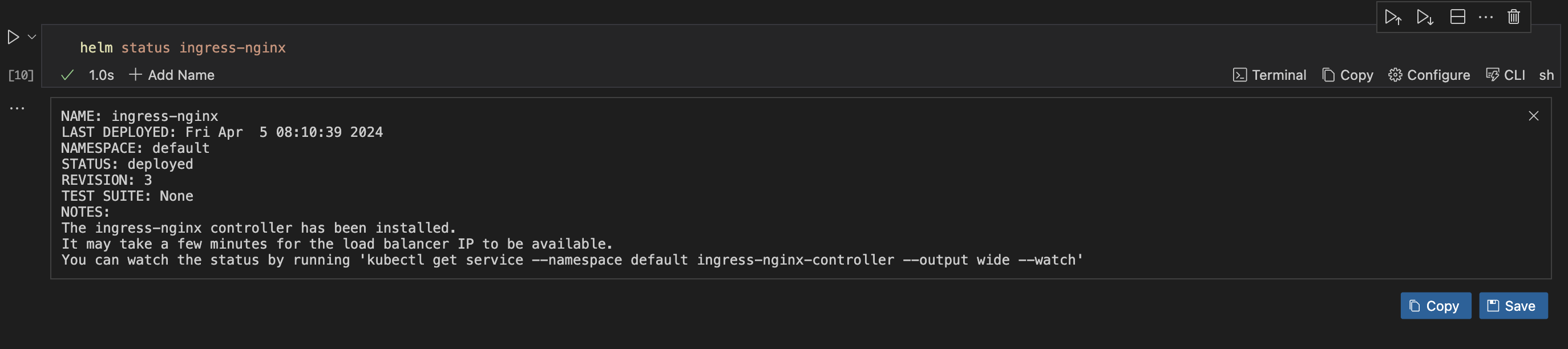
Successfully installed with your Runme terminal🎉
Upgrading Helm Packages With Runme
The helm upgrade command upgrades a release to a new version of a chart or applies changes to an existing release.
Helm plugins are external tools or extensions that enhance the functionality of the Helm CLI.
With Runme, you can modify the working directory for your code cell to a file directory of your choice. This enables you to easily run values.yaml even if the file is not located in the same directory as your markdown file.
helm upgrade ingress-nginx ingress-nginx/ingress-nginx --values values.yaml
To check the status of your deployment
helm status ingress-nginx
Implementing Helm Rollback
In your Runme notebook, you can revert to a specific historical version of a Helm release within your Kubernetes cluster. Using the helm rollback command, along side the name of the release and the revision number you want to deploy.
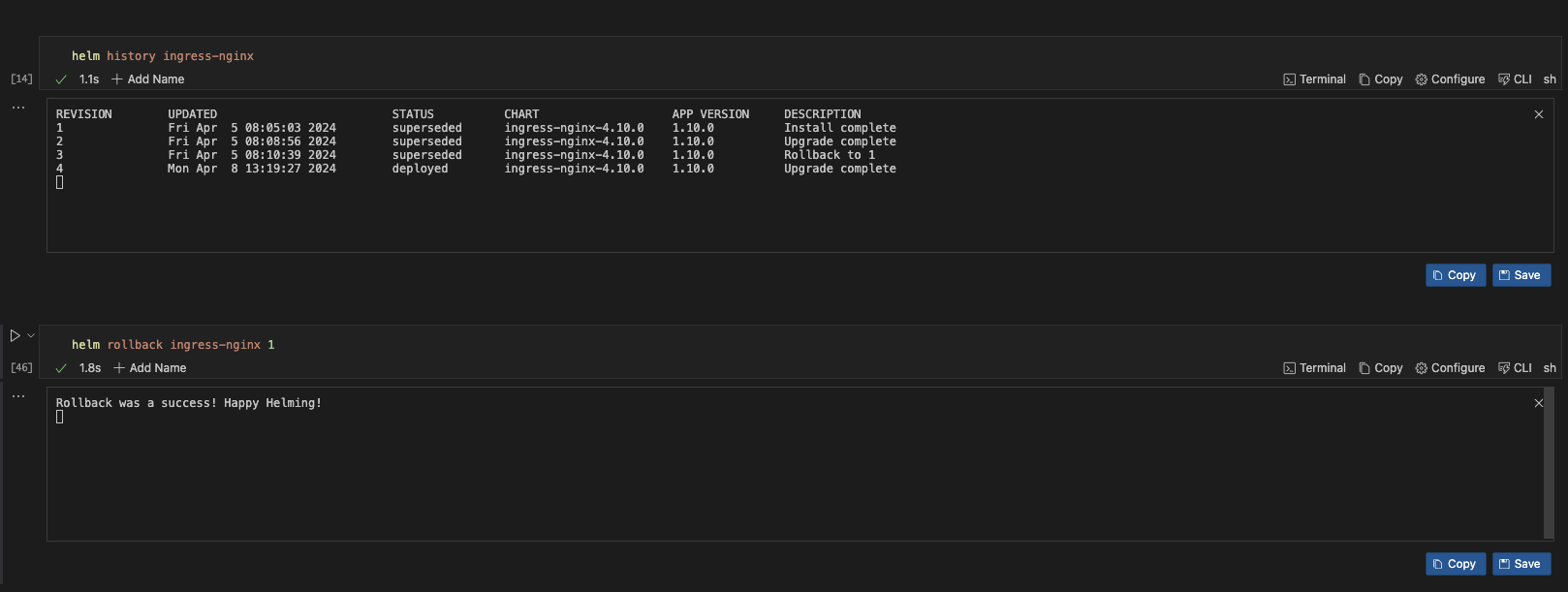
helm status ingress-nginx
Retrieve Information with Runme
The helm get command in Helm is used to retrieve information about a specific release or resource within a release. It provides various subcommands to fetch different types of information related to Helm releases.
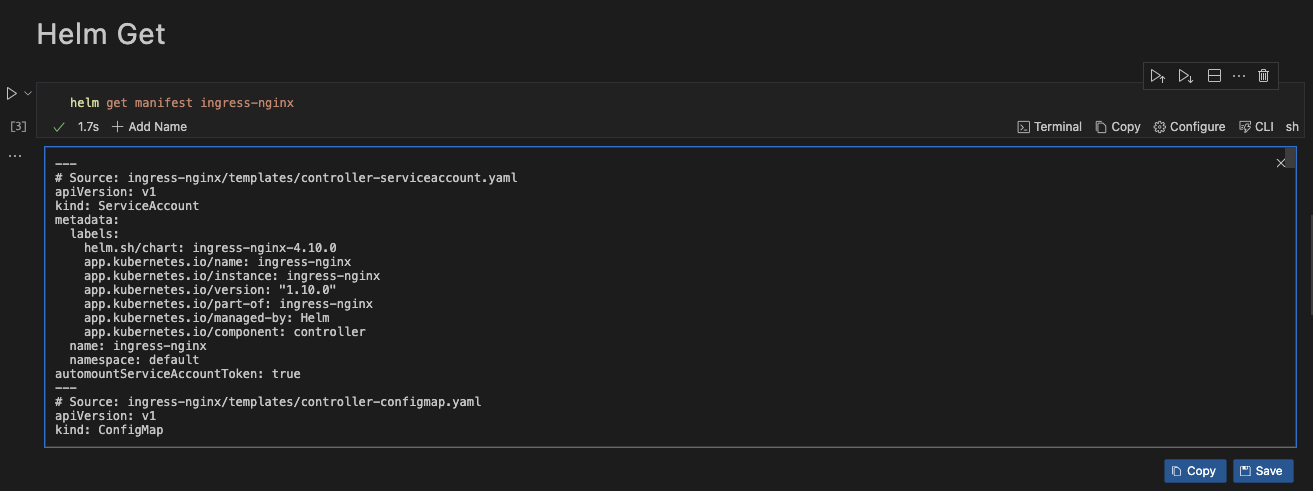
Add Helm Plugin
Helm plugins are external tools or extensions that enhance the functionality of the Helm CLI. For this guide, we installed the sops plugin to use it encrypt our kubernetes secret.
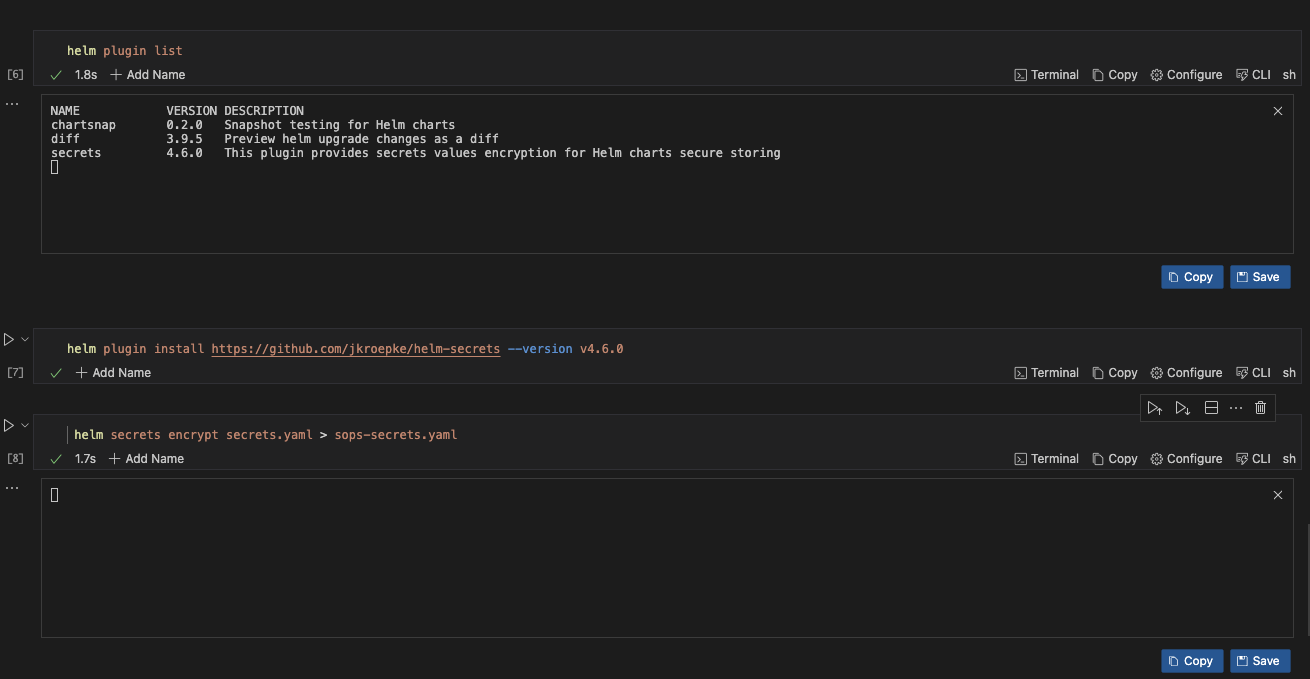
helm secrets encrypt secrets.yaml > sops-secrets.yaml
In addition to creating a runbook to improve your documentation and automate repetitive tasks, Runme offers you an interactive environment to carry out these operations. Runme is power-packed with configuration tools to improve your process. Explore the Runme configuration guide for configuration options.